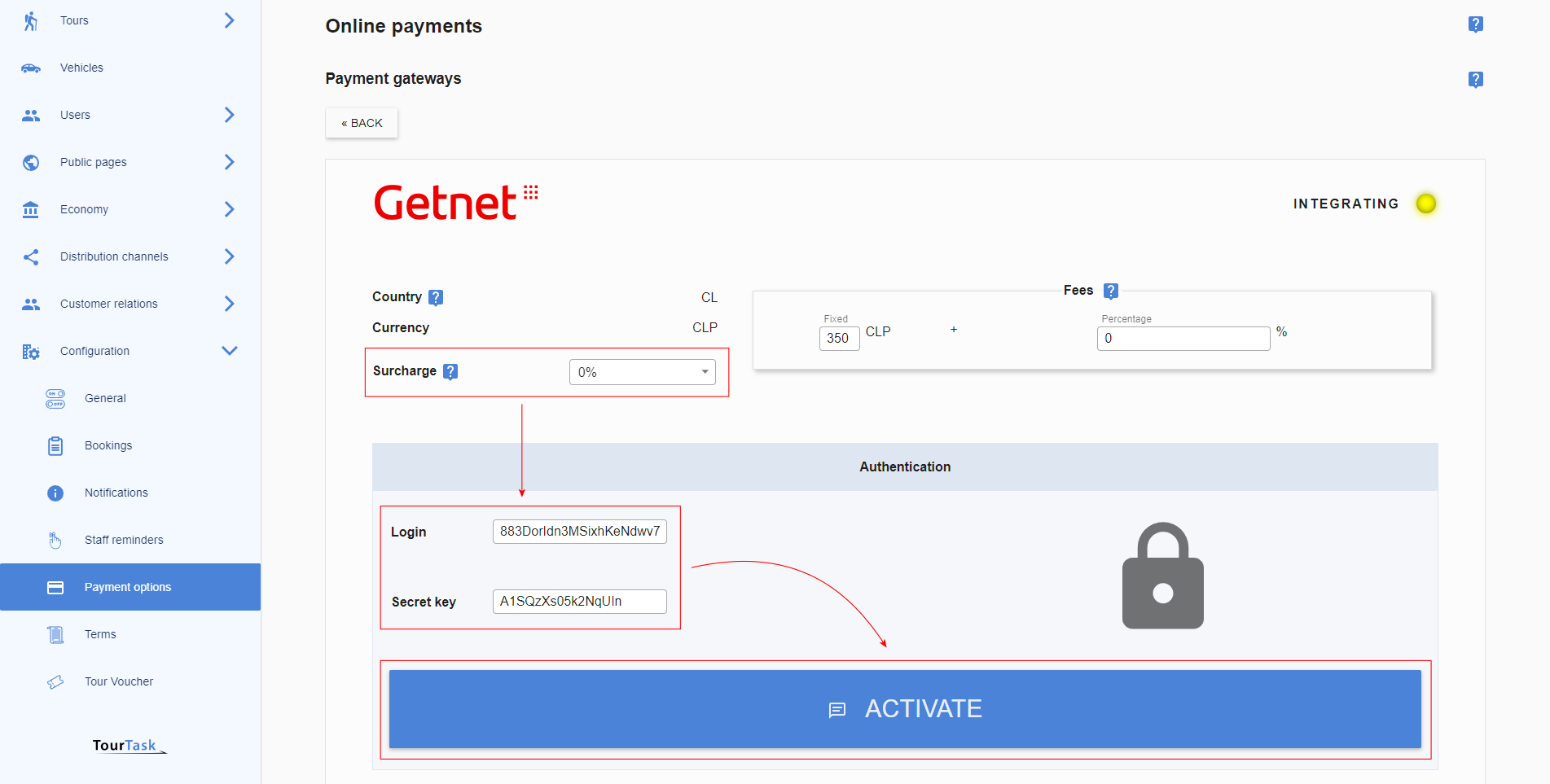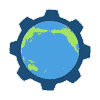| {{ feeType.typeTitle }} | ≤{{ feeType.percent }}% + {{ feeType.fixed }} {{ feeType.currencyCode }} + {{ feeType.taxTitle }} |
Countries
Currencies
What is Chapa?
Chapa is an Ethiopian online payment gateway, enabling Ethiopian businesses to receive payments from national and international clients. It is especially designed for the needs of the Ethiopian market, offering local payment methods such as telebirr, CBE Birr etc. It also caters to international sales, accepting common cards and PayPal.
Obtain required credentials for Chapa
To integrate Chapa with TourTask, you will first need to obtain a set of credentials (often referred to as API credentials), which will identify you when your clients pay you using the Chapa payment gateway.
For Chapa, the following credentials are required:
- Secret key
To obtain these credentials, please follow these steps:
- Create an account for you and your company at dashboard.chapa.co/register.
-
To obtain a live account that you can use for charging your clients, you must verify the identity of your business. Click the circular account button in the top right corner and go to Compliance. Fill out the form and wait a few days for your business to be verified.
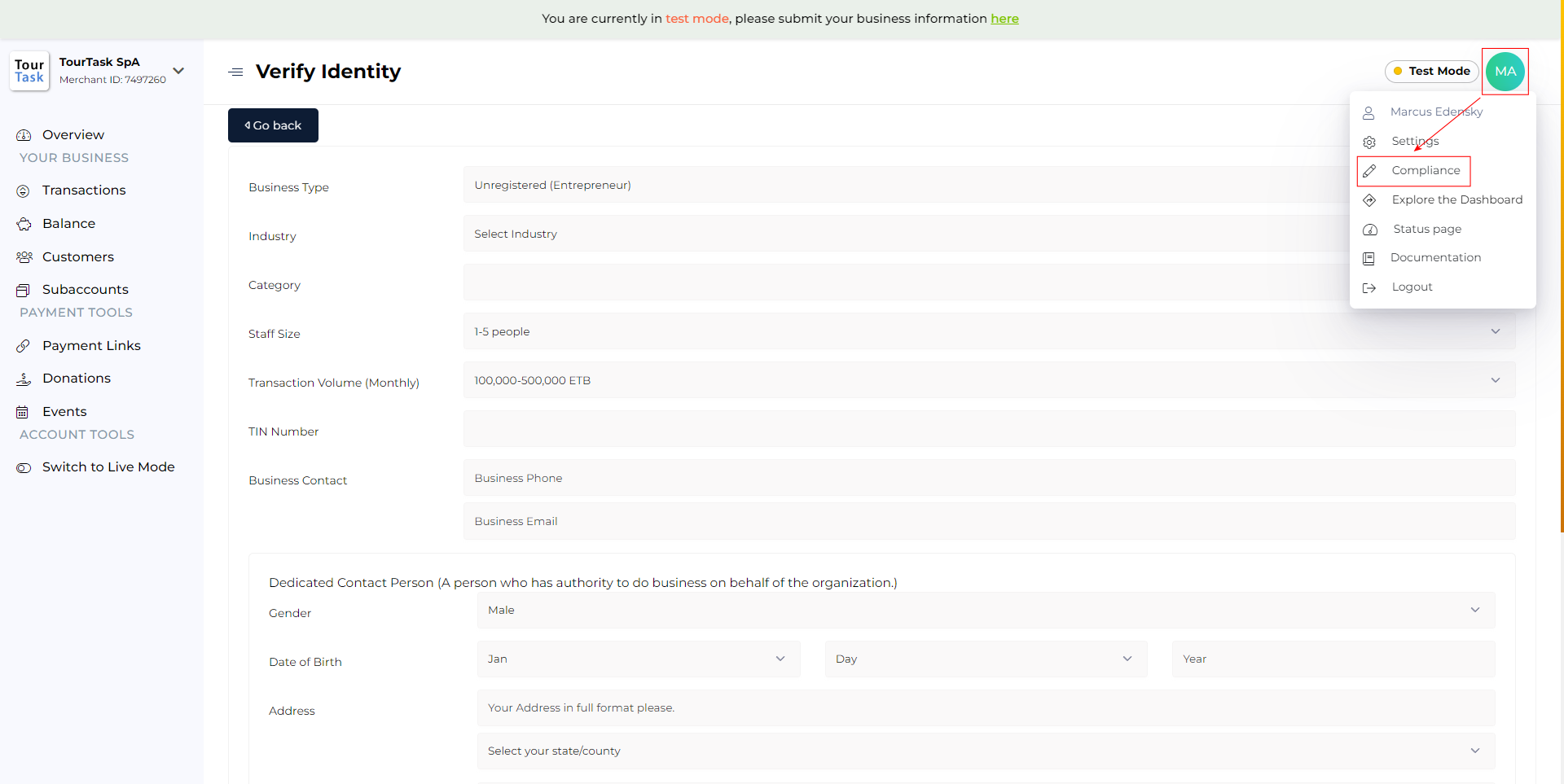
-
Once your business is verified, switch to using your account in Live Mode.
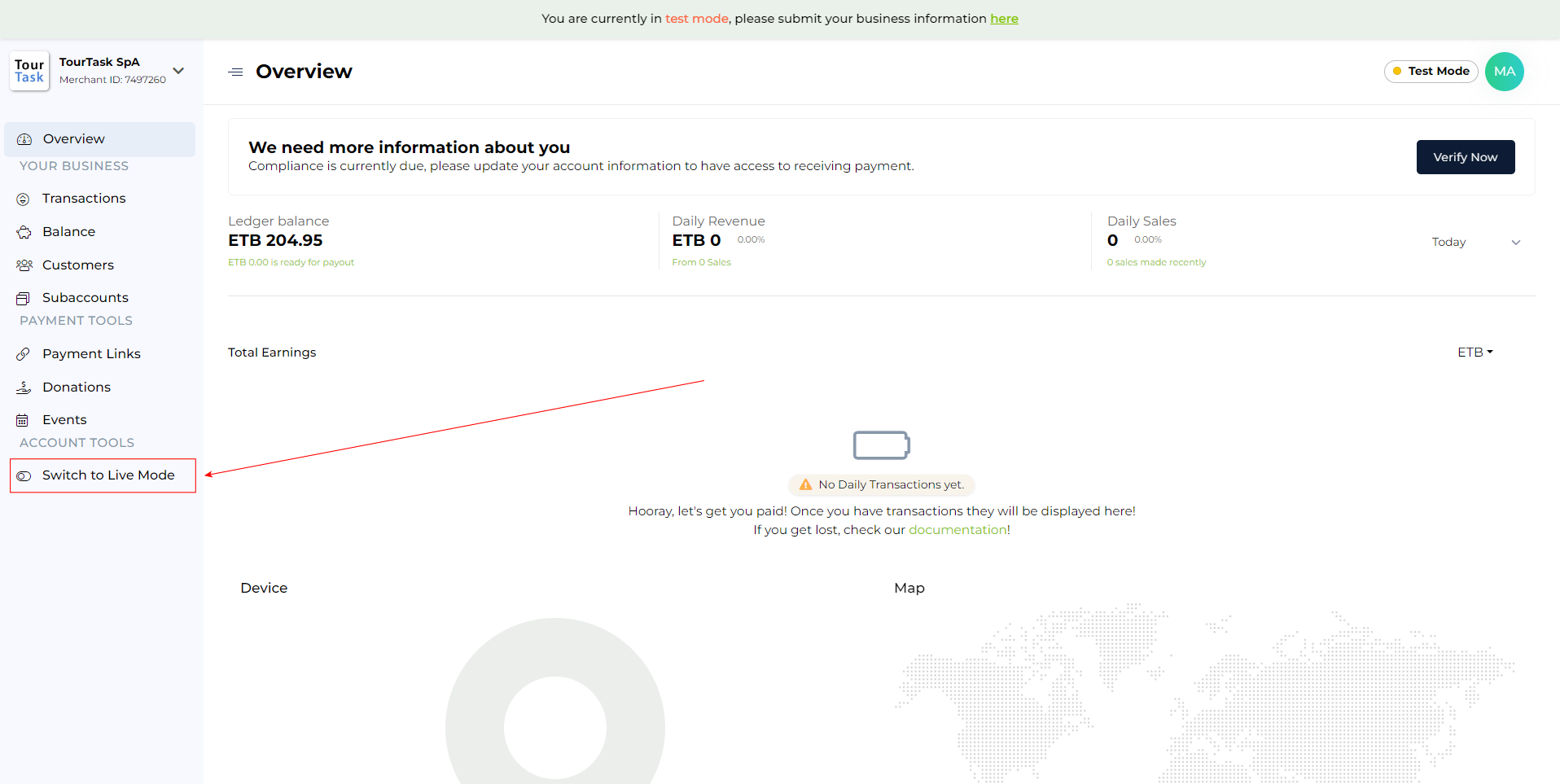
-
When in live mode, go to Account > Settings > API. Please make sure you are in live mode before performing this step.
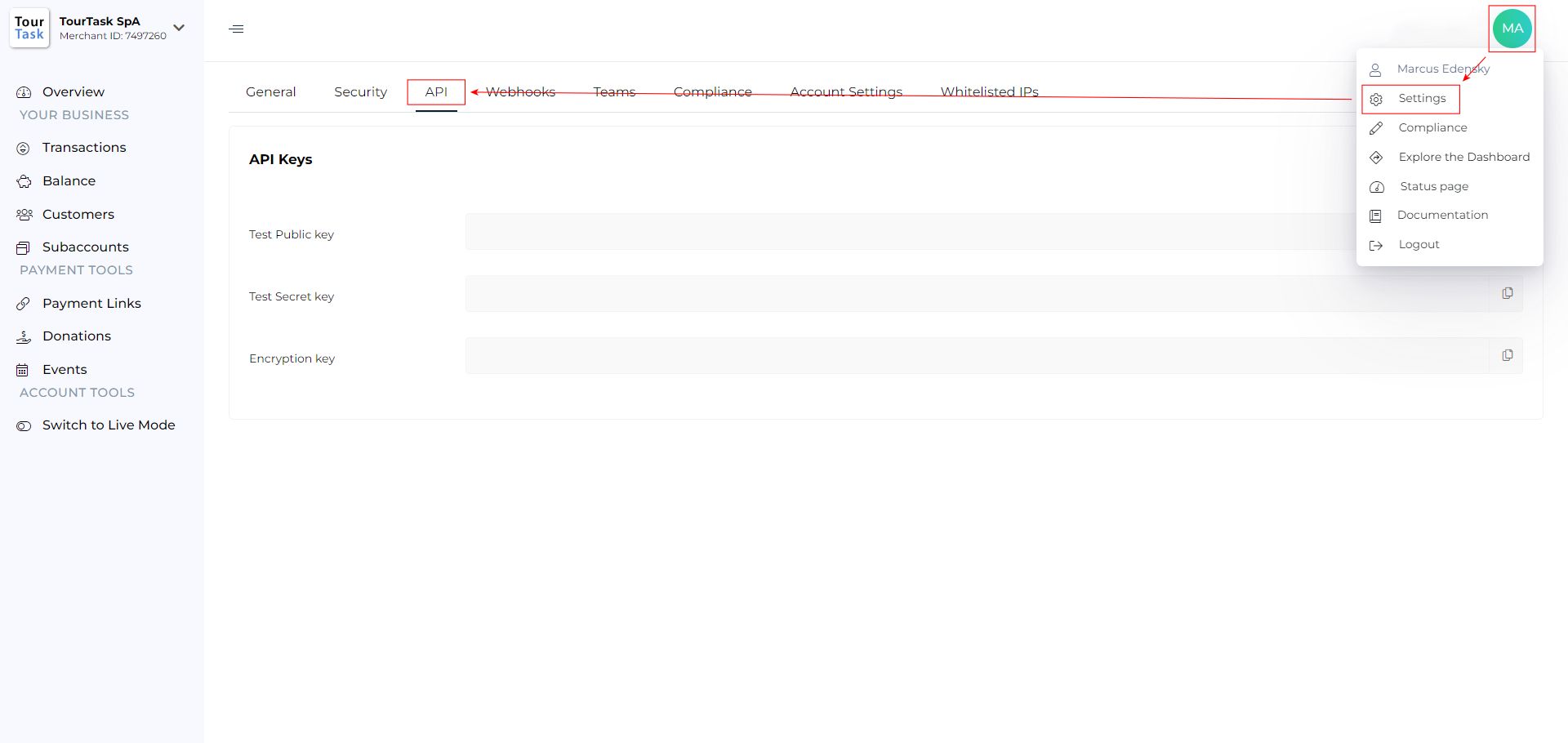
-
Click Generate new keys and click the copy button by secret key to copy it to the clipboard, to later paste it into the TourTask configuration.
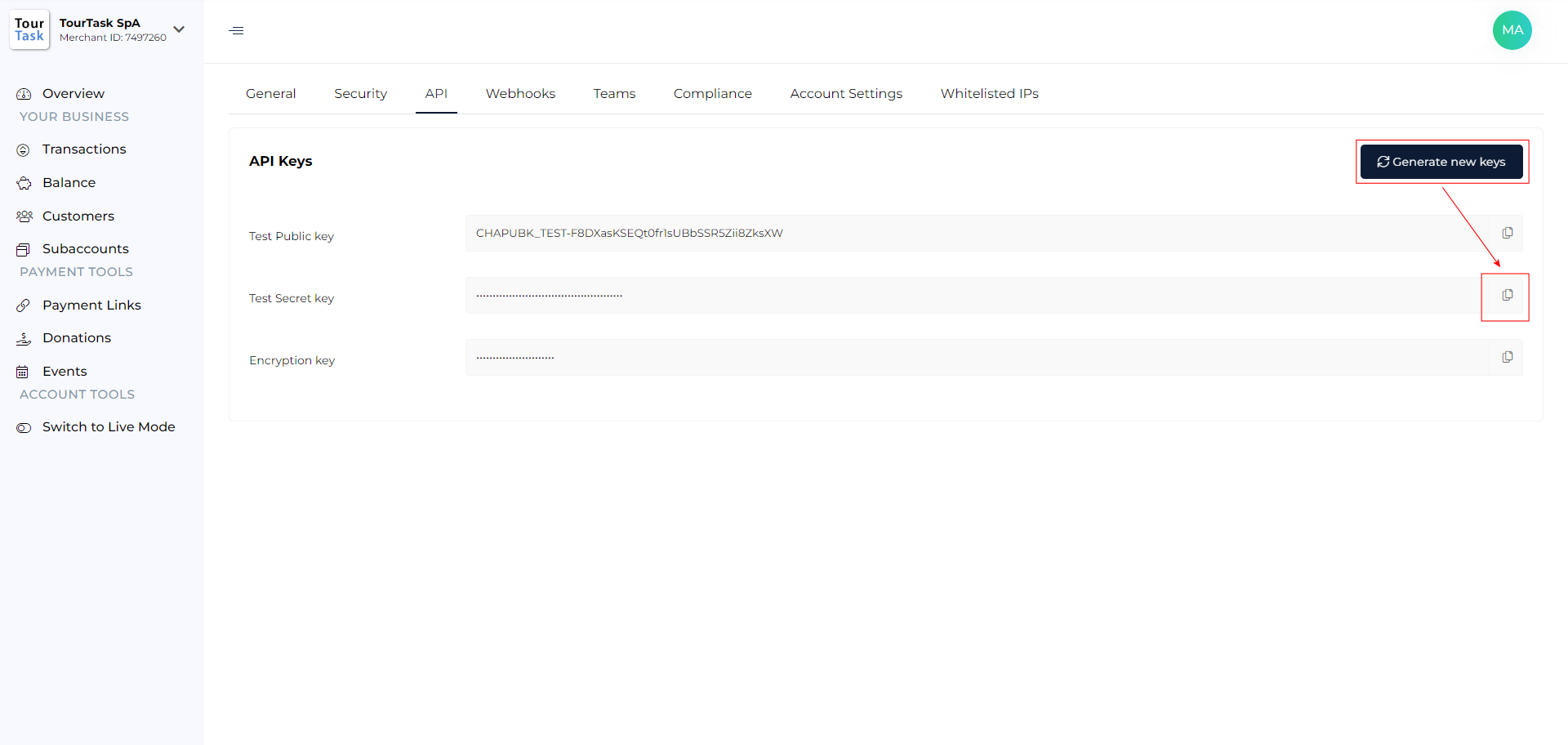
How to setup Chapa in TourTask
For Chapa, the following credentials are required:
- Secret key
These credentials must be entered in TourTask to activate this payment gateway. To achieve this, follow these steps:
- Log into your business panel in TourTask at [business shortcode].tourtask.com. Your business shortcode will often consist of the initials of your business name, so for a business called My Tour Business, the URL of your business panel would be mtb.tourtask.com.
-
Go to Configuration > Payment Options and select the Chapa payment gateway.
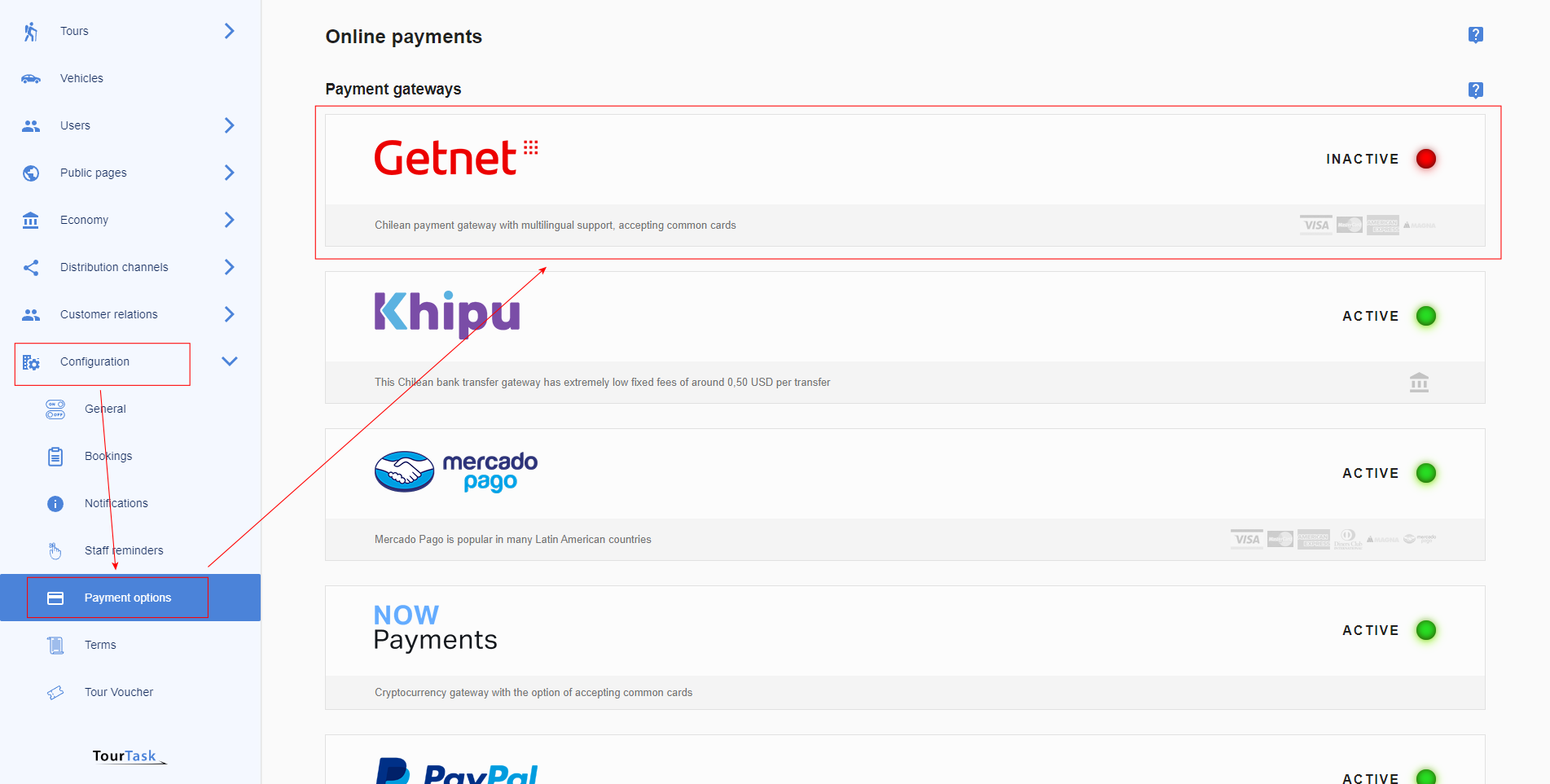
-
Select country and currency and add the gateway.
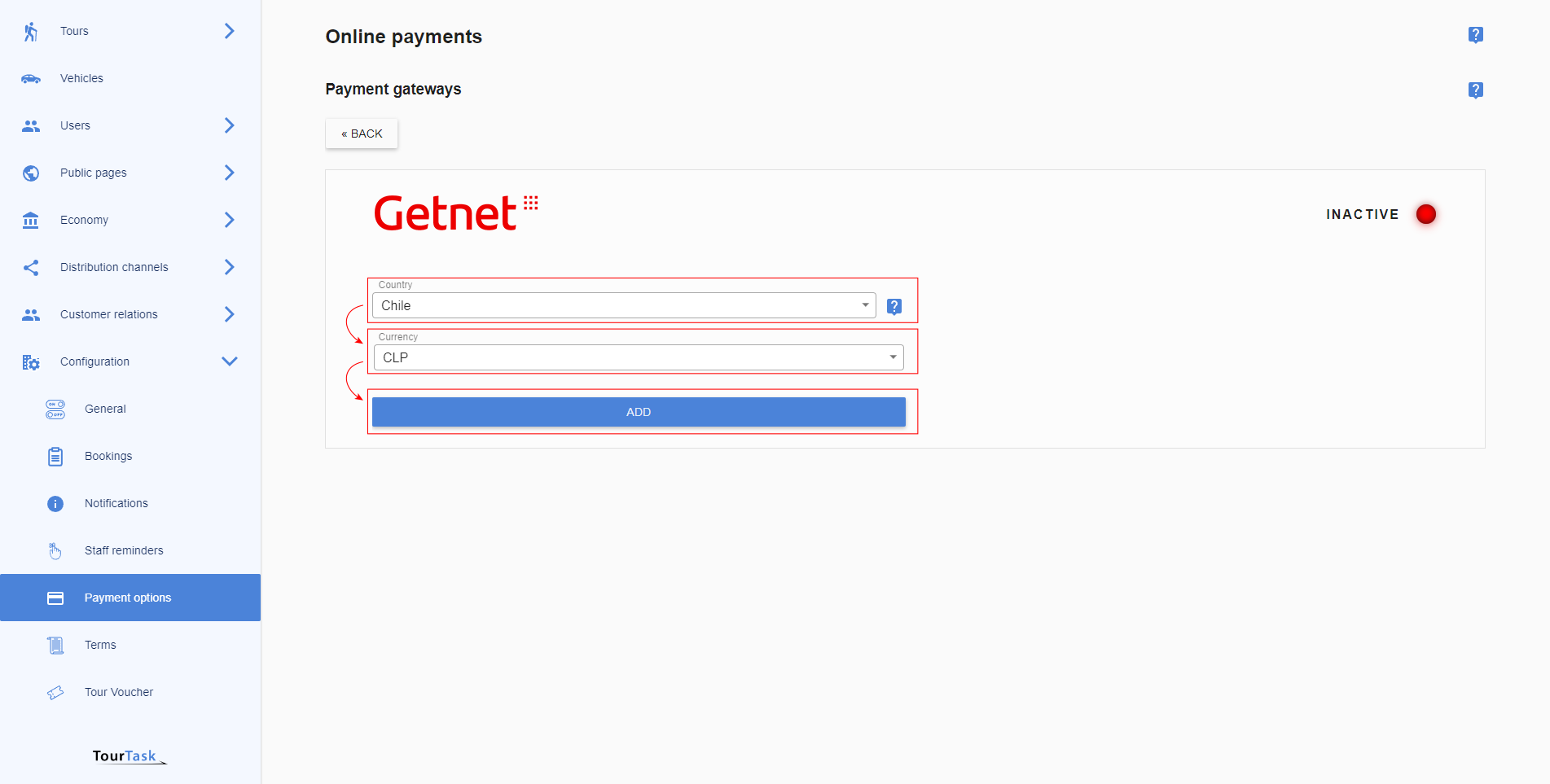
-
Optionally add a surcharge to cover transaction costs on your side when clients pay using Chapa. Fill out the required credentials and activate the gateway.